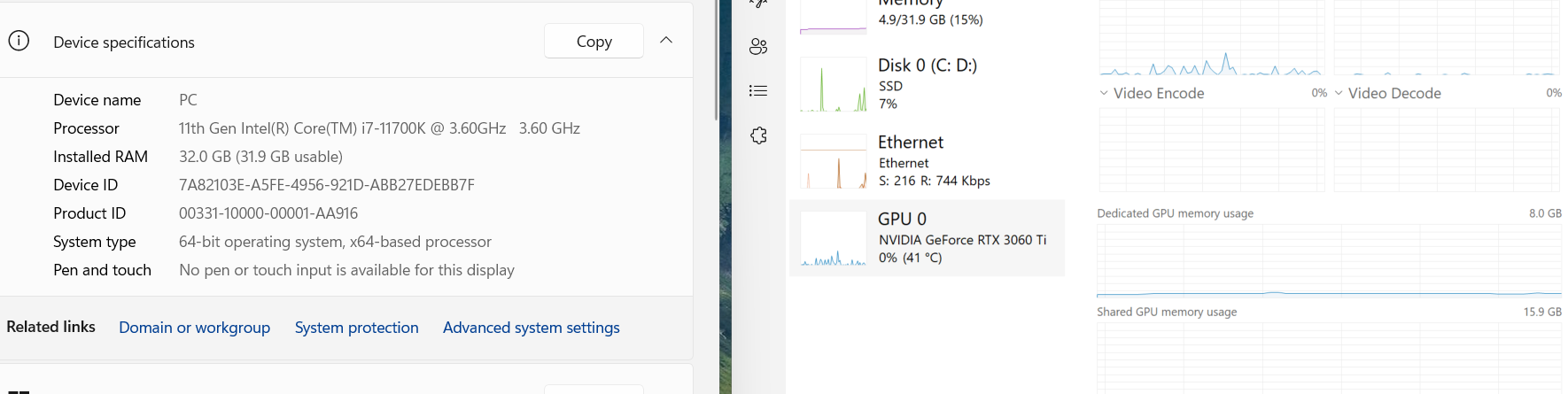When your PC feels laggy with Nvidia GPU drivers that keep hitting 100% under idle situations, there are several chances to cause that problem.
Either its virus, trojan on mining crypto, the NVIDIA drivers mismatch, misconfiguration on NVidia settings, Windows scaling issues and many more
After tweaking several stuff, I gave up and decided to solve this by revert back to Windows 10 with NVCleanStall. There result is amazing, now my GPU load RTX 3060 Ti is back to normal
Ideally, when your Windows is idle, your GPU load utilization should be like this
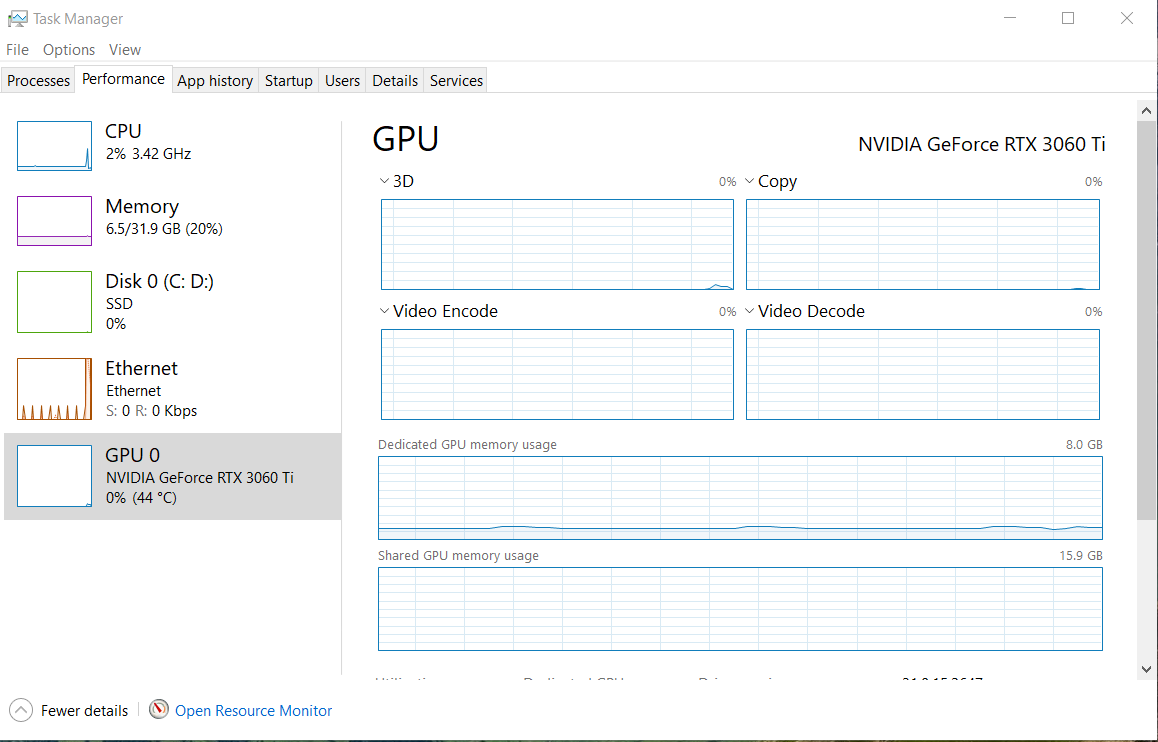
Fyi, this is running under 240hz of monitor refresh rate and using Windows 11 22H2
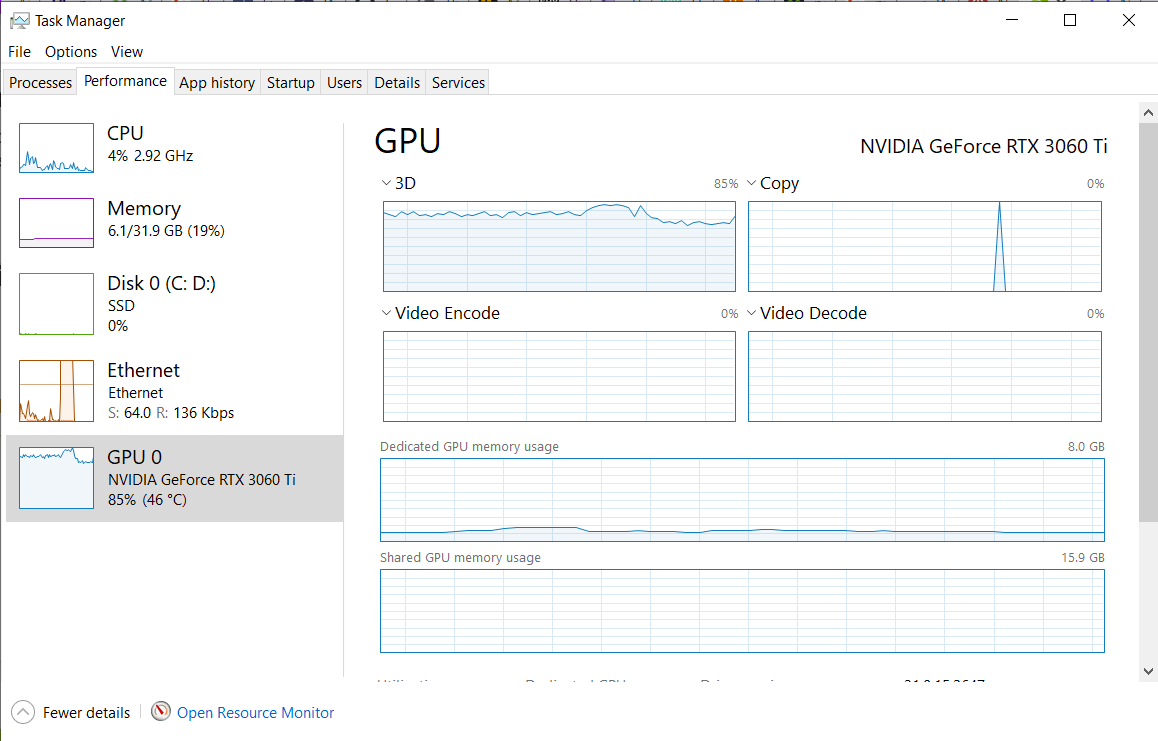
To solve the problem:
- Reduce performance by go to Windows start menu “Adjust the appearance and performance of windows”.
- Try to remove unnecessary animation and others stuff.
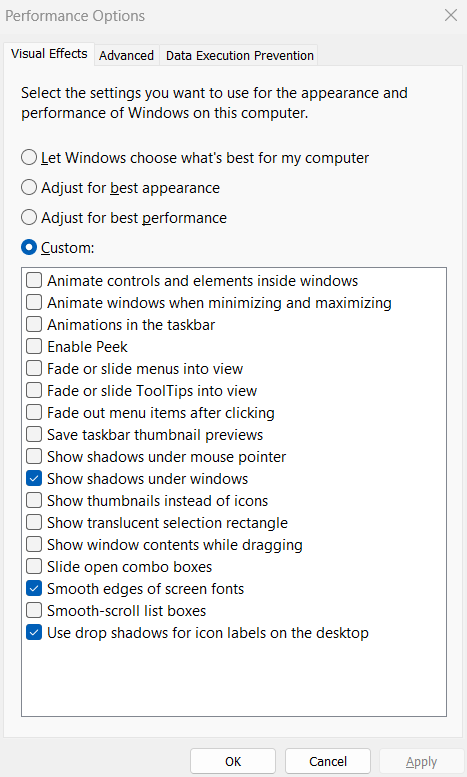
3. Install the latest Nvidia drivers and do not change the
4. Go to Task Manager, find Desktop Window Manager, right click and choose “Go to Details”. Find dwm.exe and right click. Set priority to Normal.
If the GPU load still high, Please check your Nvidia settings and change Power Management from “Prefer Maximum Performance” into “Normal” then reboot.
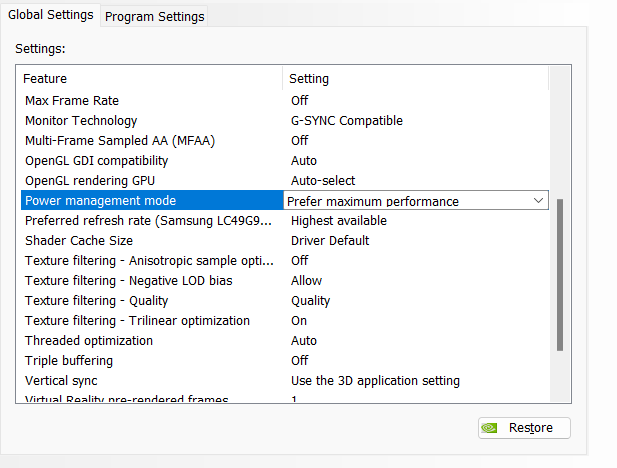
If this High GPU load still exists, the last resort is to “uninstall your GPU Nvidia Driver” and use the default driver from Windows (early version)
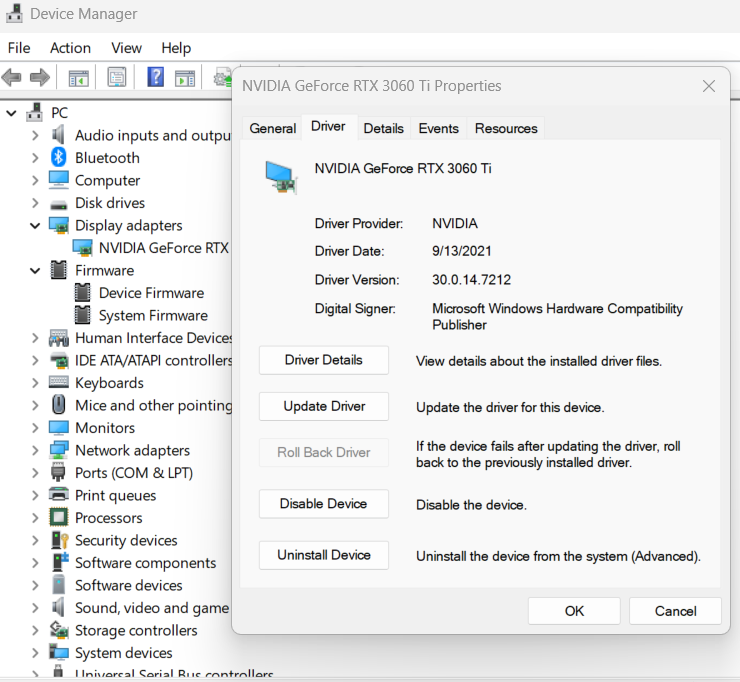
In my case, the 2021 drivers works like a charm for me!