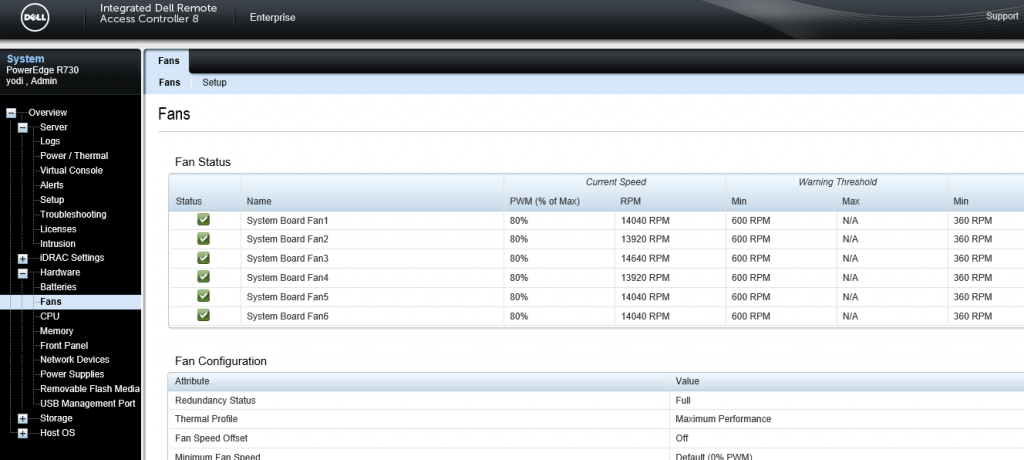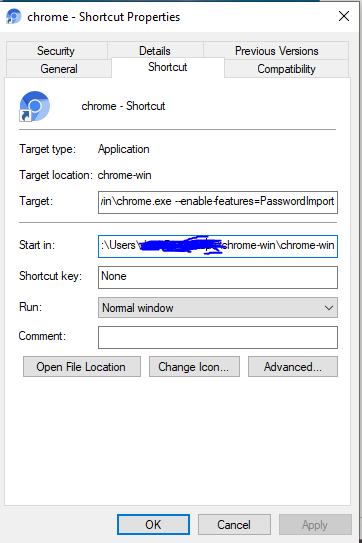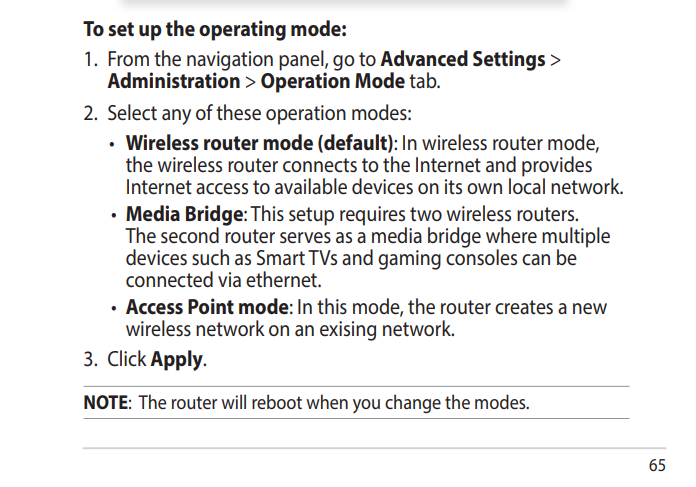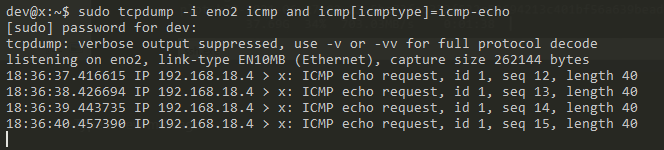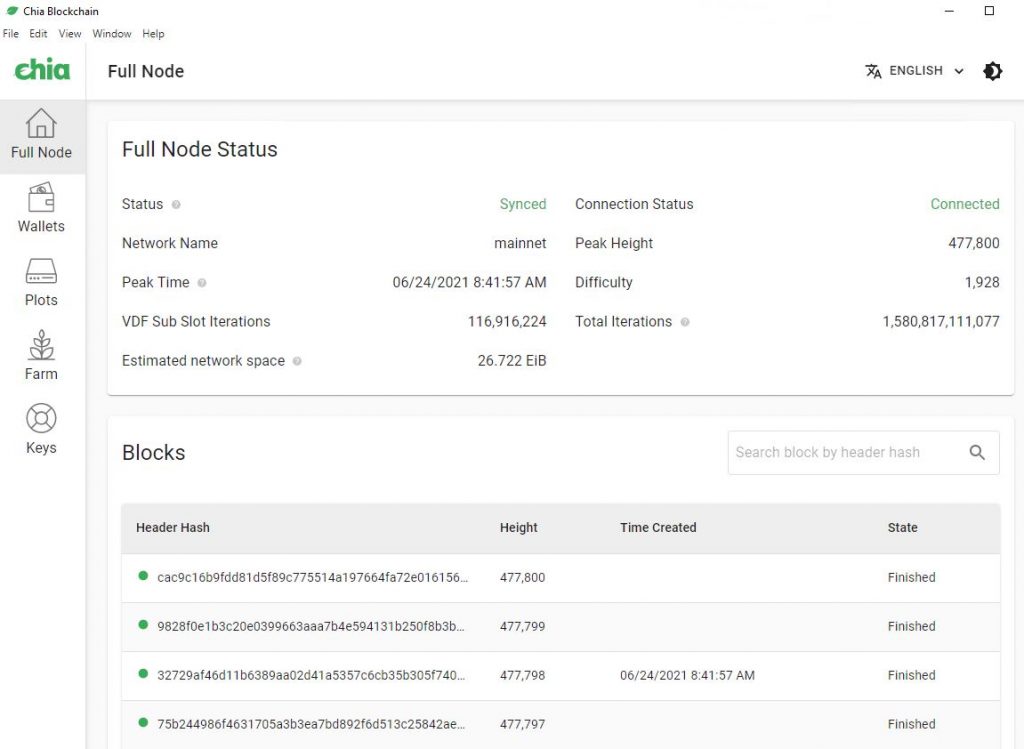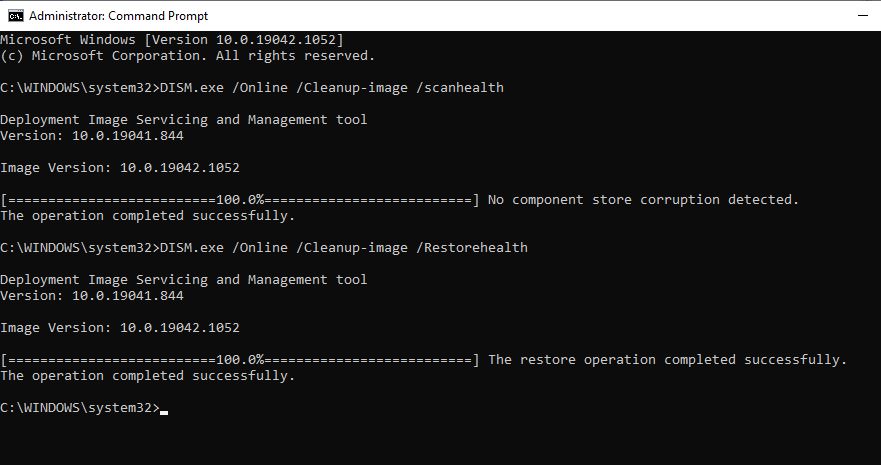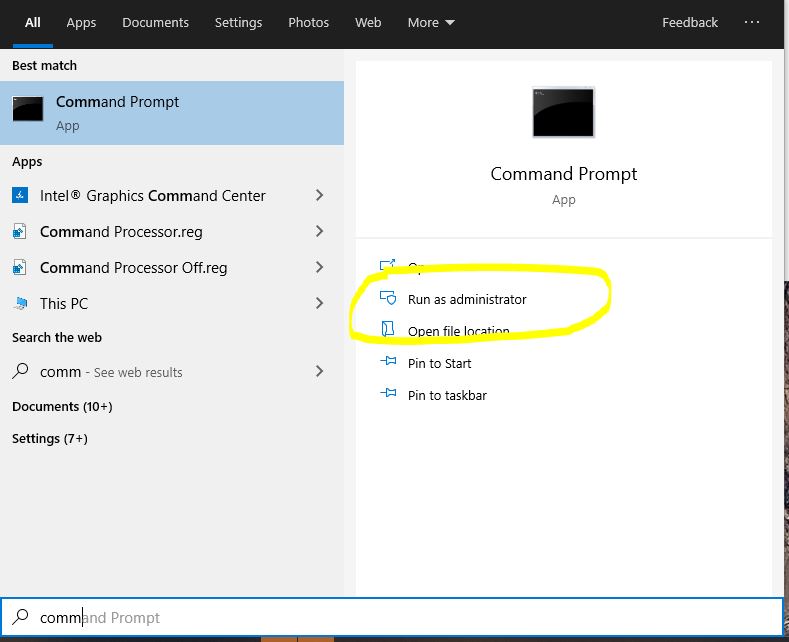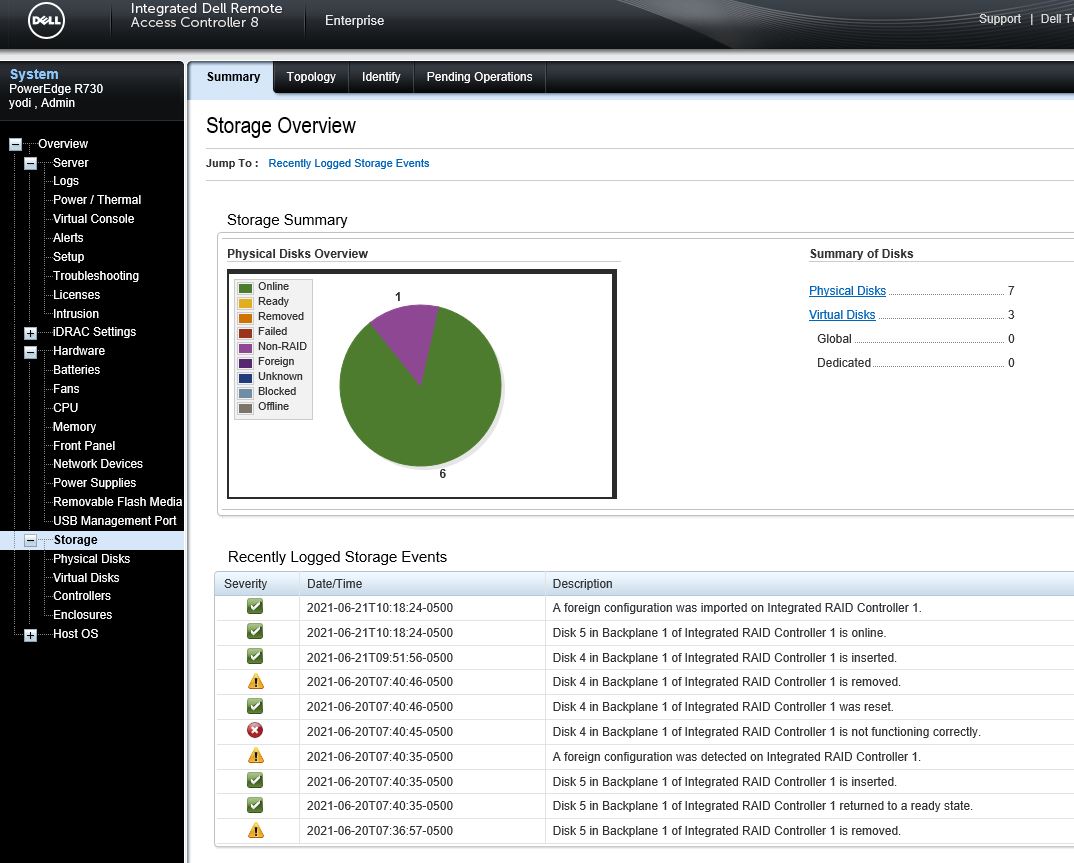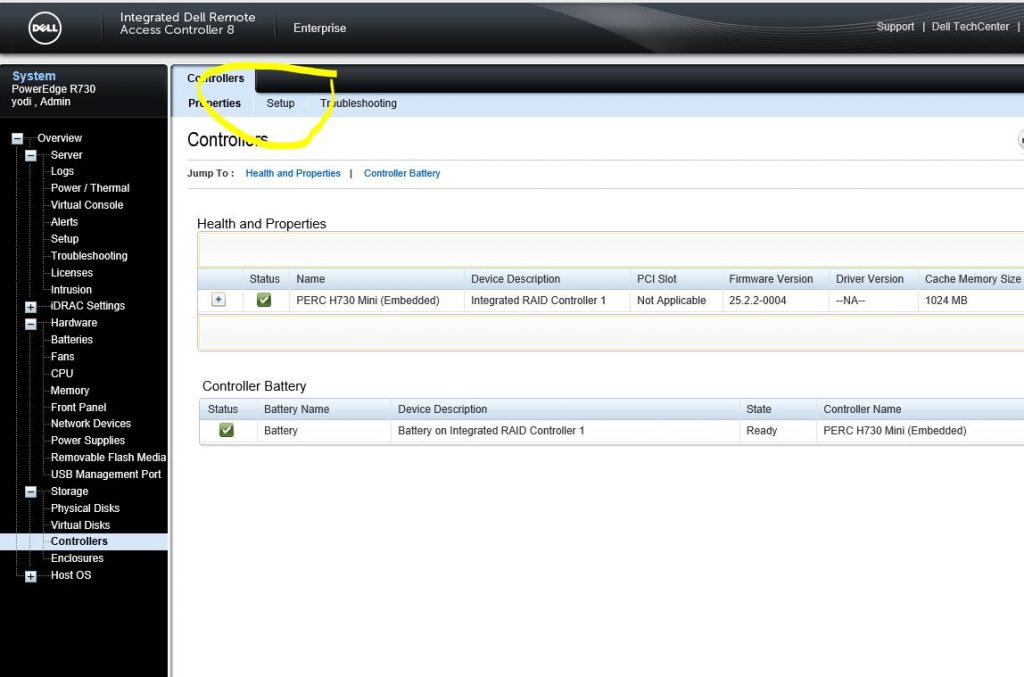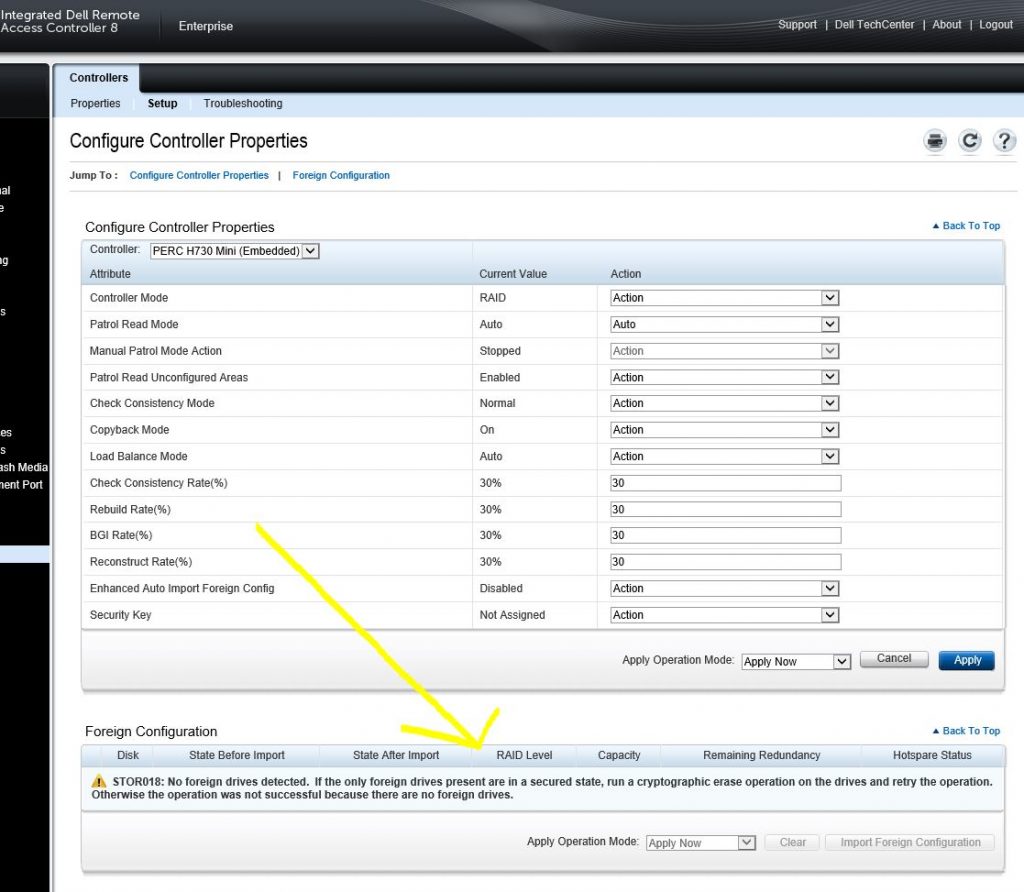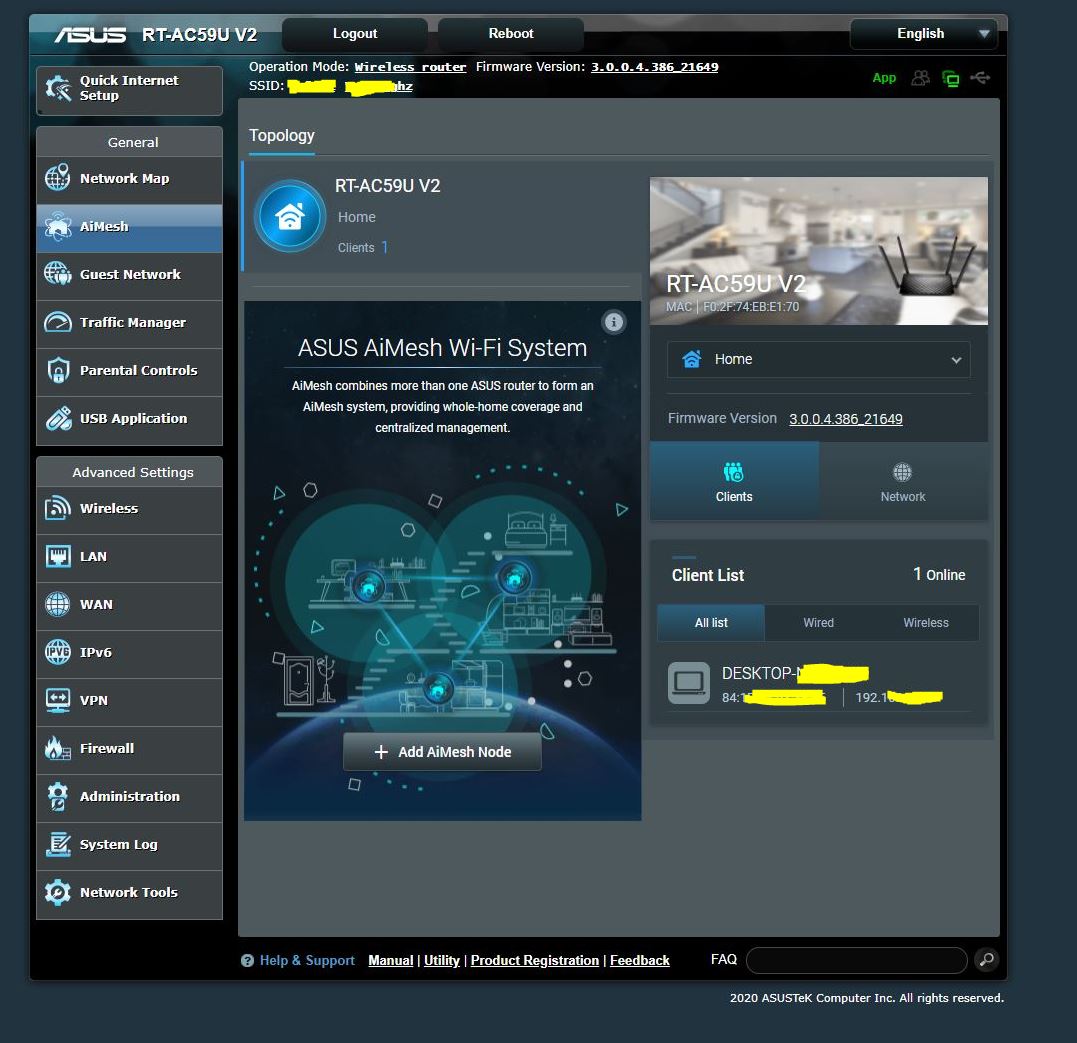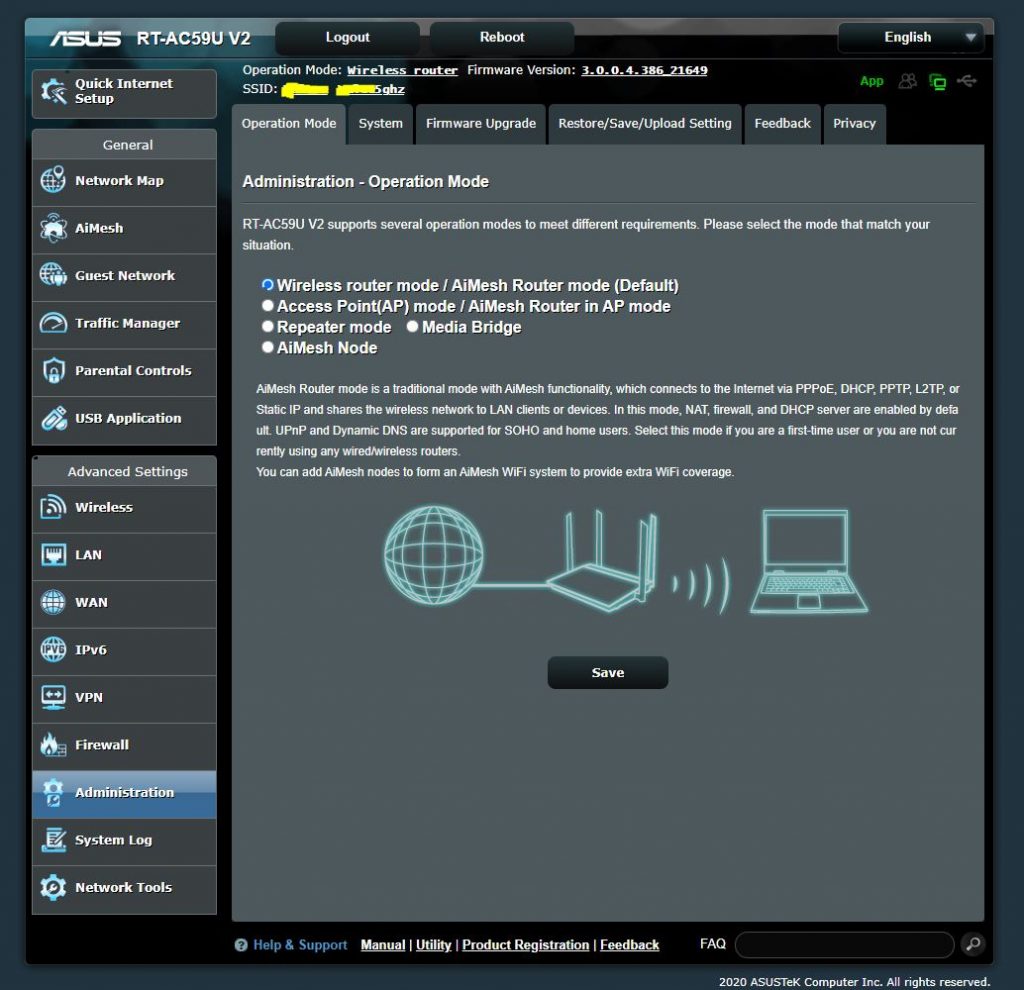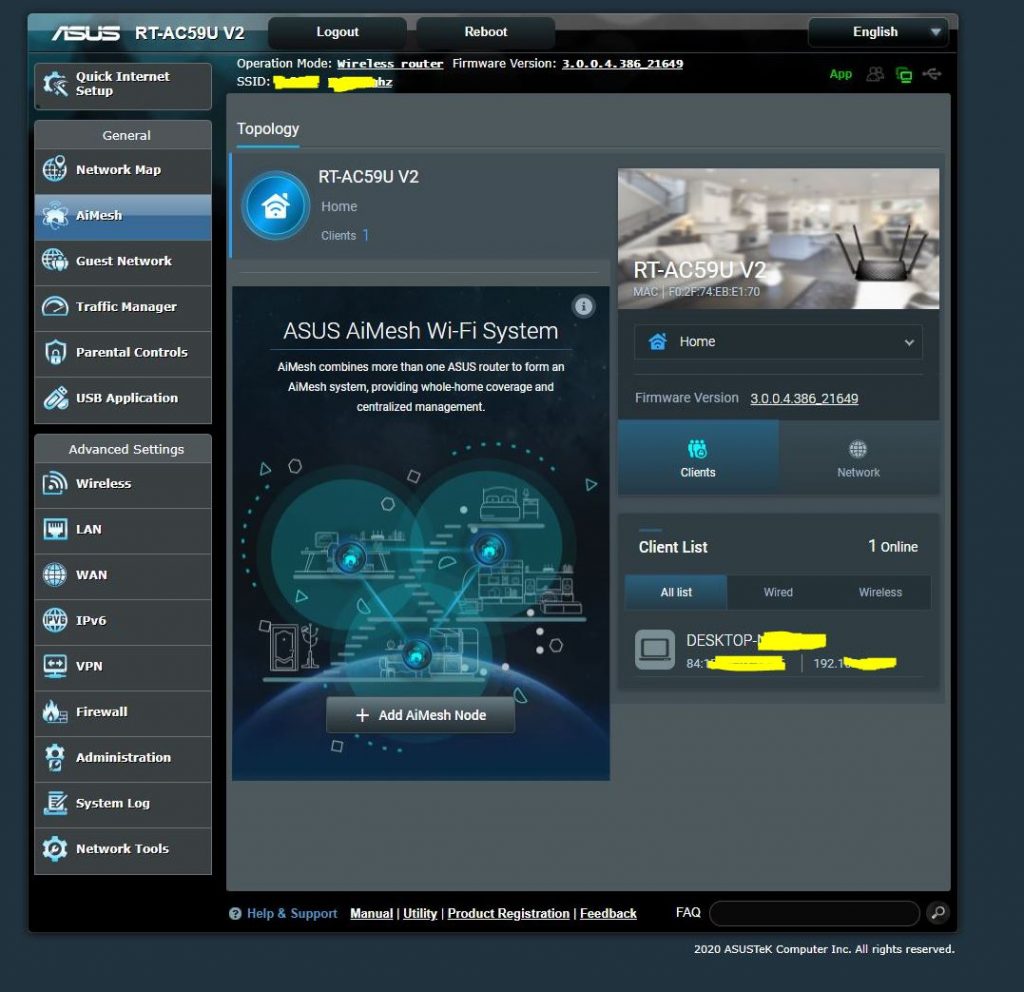When your Chia not working, the plots not detected and you facing this issue as below:
2021-11-14T01:14:03.189 farmer chia.farmer.farmer : ERROR Harvester did not respond. You might need to update harvester to the latest version
2021-11-14T01:15:34.203 farmer chia.farmer.farmer : ERROR Harvester did not respond. You might need to update harvester to the latest version
2021-11-14T01:16:44.015 farmer chia.farmer.farmer : WARNING Respond plots came too late
2021-11-14T01:16:45.076 farmer chia.farmer.farmer : WARNING Respond plots came too late
2021-11-14T01:25:50.229 farmer chia.farmer.farmer : ERROR Harvester did not respond. You might need to update harvester to the latest version
2021-11-14T01:25:53.323 harvester chia.harvester.harvester: WARNING Looking up qualities on C:\Chia\A2-1\plot-k32-2021-06-01-12-28-439ad908425b679f5b2461355304db7dfa9e2d5d43f15144f17f581de068bb9a.plot took: 166.60197138786316. This should be below 5 seconds to minimize risk of losing rewards.
2021-11-14T01:25:54.230 farmer chia.farmer.farmer : WARNING Respond plots came too late
2021-11-14T01:28:55.762 farmer chia.farmer.farmer : ERROR Harvester did not respond. You might need to update harvester to the latest version
2021-11-14T01:30:26.760 farmer chia.farmer.farmer : ERROR Harvester did not respond. You might need to update harvester to the latest version
2021-11-14T01:31:00.841 harvester chia.harvester.harvester: WARNING Looking up qualities on C:\Chia\A1-4\plot-k32-2021-07-07-10-53-1551a1b70e7d90261a19047a186a4839bac323d6e2f581e74456d9b4e2ee7e91.plot took: 236.3222620487213. This should be below 5 seconds to minimize risk of losing rewards.
2021-11-14T01:31:02.674 farmer chia.farmer.farmer : WARNING Respond plots came too late
2021-11-14T01:31:04.106 farmer chia.farmer.farmer : WARNING Respond plots came too late